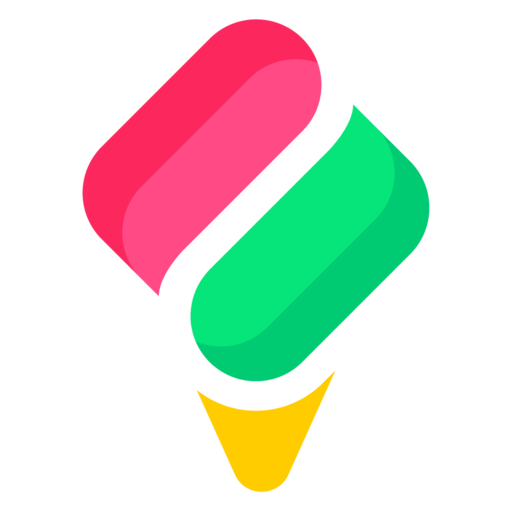Setting Up Custom Domains in Sundae
Adding Your Custom Domain
In the Sundae dashboard, click on “Domains” located in the sidebar.
Type in your desired domain (like docs.mydomain.com).
Click “Add”.
DNS Manager Changes
Post clicking “Add”, on-screen instructions will pop up guiding you through changes required in your DNS manager. Ensure you follow these steps meticulously.
Here are some links to the documentation regarding editing DNS records with popular domain providers. If your DNS provider isn't listed here, login to your provider's website and search their 'help' documents on adding DNS records.
DNS Provider
Documentation
AWS Route53
Cloudflare
Digital Ocean
Dreamhost
DNSimple
GoDaddy
Google Domains
Kinsta DNS
Wordpress
Verifying Your Domain
After making the DNS changes, head back to the Sundae dashboard.
Click the “refresh” button to initiate verification of your domain setup.
SSL Certificates
Good news! Sundae automatically provisions an SSL certificate for your custom domains, ensuring your site is secure for visitors.
Removing a Domain
If you wish to delete a domain:
Click on the item menu next to your domain.
Select “Delete”.
Domain propagation and SSL certificate integration can sometimes take a bit. If it’s not immediate, wait a few minutes and then try the refresh step again.
Always ensure your domain’s info is accurate to avoid delays.
With Sundae, creating a professional-looking website with your own domain is a breeze!